Data Download section
The Data Download section lets you continue working in Clinical Analytics while exporting large data files.
To send a file to the Data Download section:
- You must unlock Clinical Analytics before exporting patient-level details.
- Click the blue CSV export icon in a Details or Easy Patient Download section.
- When you click the CSV icon, you have the option to Download Now or Save to Data Download Section (recommended for large data sets).
- Select the second option, then click Export.

![]()
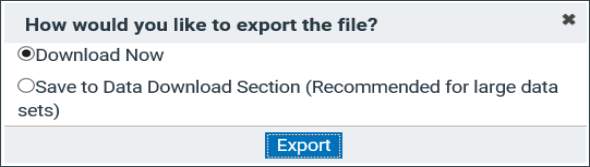
To retrieve an export from the Data Download section:
- Add the Data Download section to your scorecard. There are no customization options for this section.
- You can see all files downloaded to the section on your server (including files downloaded by other users), but only a Password appears for your files.
- Click the Download link in the Actions column of your file. This downloads a .zip folder containing your downloaded file to your computer; you must use unzipping software and the password to open the folder.
- Click Copy to clipboard to copy/paste the password associated with your file.
- When prompted by your unzipping software, paste the password to complete the unzip and open your file.
- Click the Delete link in the Actions column to remove old downloads you no longer need.

